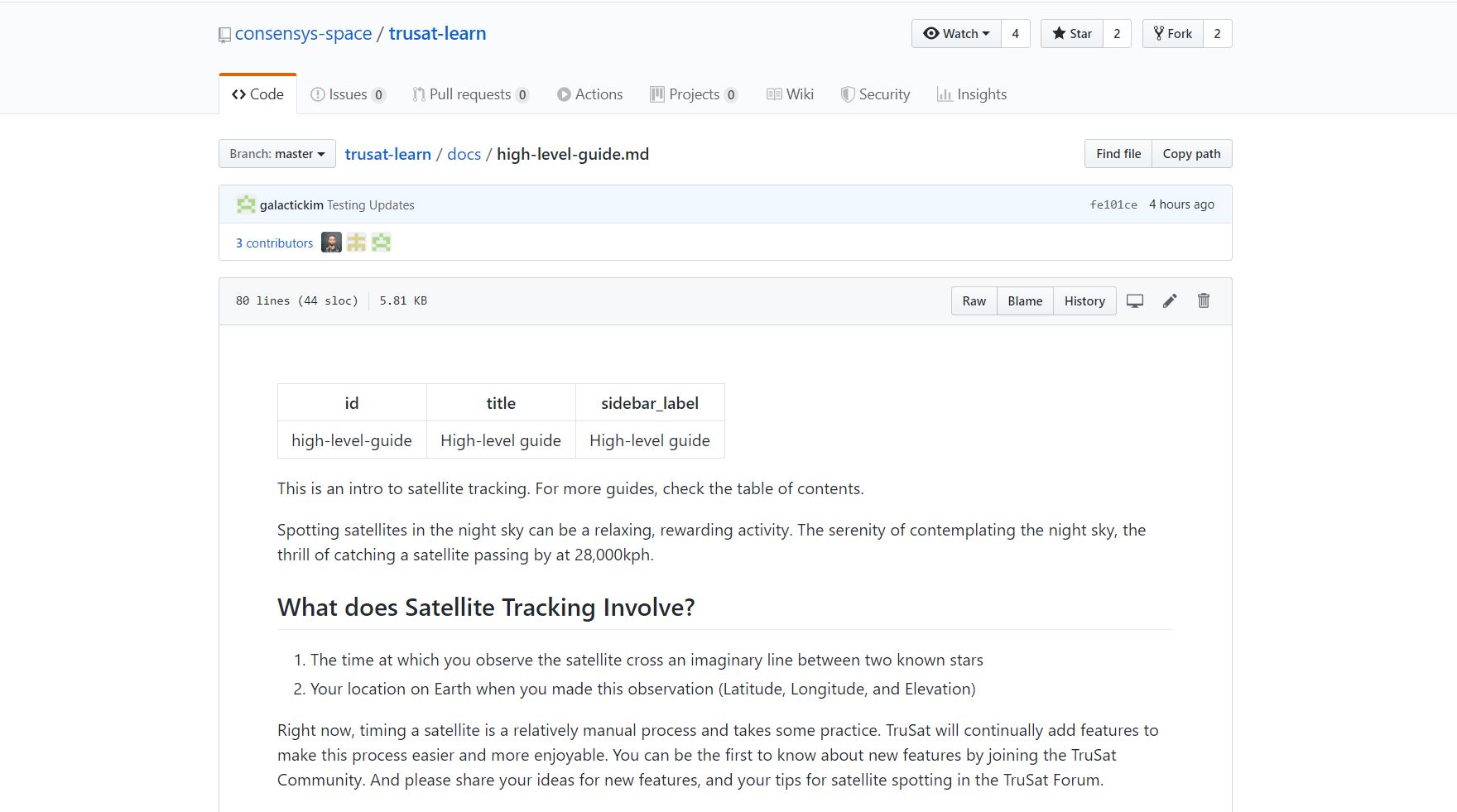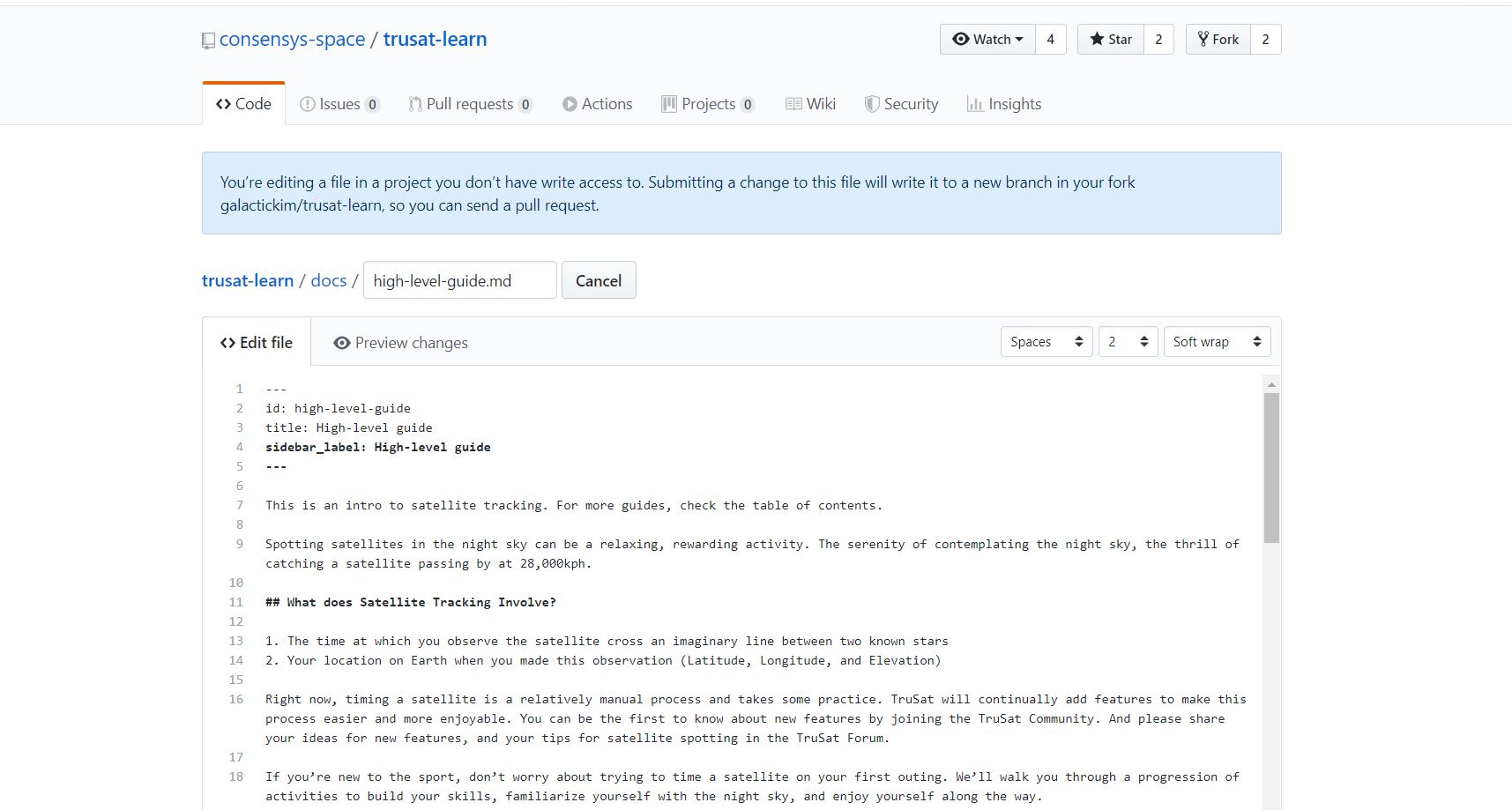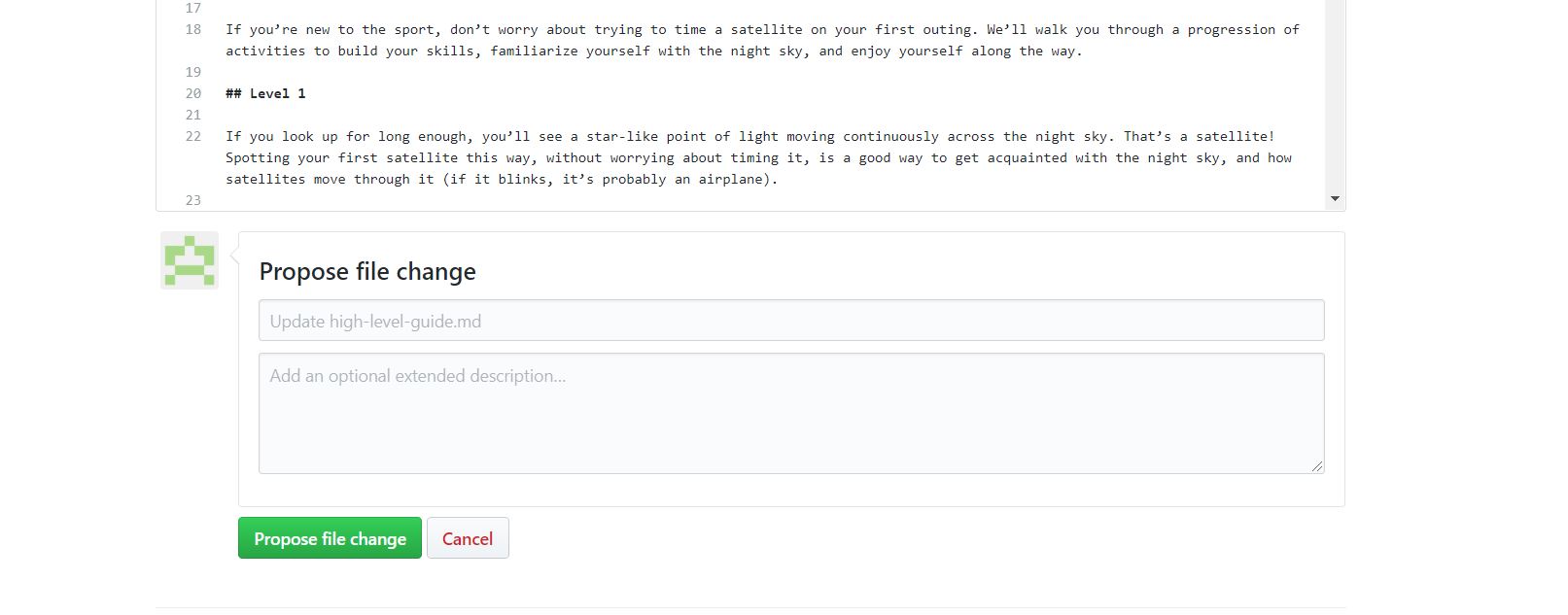Updating this documentation
Just like the code that underpins TruSat; this documentation is also open-source, meaning anyone is welcome to make edits.
If you want to edit any of the content please use the EDIT button to the top-right of any page you are viewing. This will bring you directly to where that specific page is hosted on Github. If you don't already have a Github account you will need to create one.
If you don't want to edit docs directly, please add your suggestions for edits in the TruSat Forum, where community members can help publish your changes.
Markdown
All of the pages of the TruSat documentation are written with Markdown - a lightweight markup language that you can use to add formatting elements to "plaintext" text documents. If you having never written anything using Markdown before then this Basic Syntax Guide will very quickly help you get up to speed.
Using Github to submit your edits
Once you've selected a page to edit and have clicked the
Editbutton located on the top-right of the page, you will be brought to where that file is hosted. To edit the file click on the pencil icon near the top-right of the document body.Now you can begin to update the documentation. Pay attention to the formating of the current documentation while you are making your edits. If you want to preview how your changes will appear in the published document, click the "Preview changes" tab near the top-left.
Once you have finished updating the documenation, look for the section labeled
Commit changestowards the bottom of your screen. Please add a label and description to summarize what changes you have made to the documentation. Then clickCommit changesto complete your edit.You will then be taken to a page where you can confirm the changes you have made by opening a
pull requestto request that another community member reviews and "pulls" your update into the live site to publish it. You're welcome to edit other documents before making this pull request, to combine your edits into one request. Your request will then be reviewed and approved, or given feedback by a reviewer.